Considerations for ODA X7-2 HA Rack & Stack as well as Bare Metal Deployment
Kwame Bonsu
Jan 18, 2019 12:00:00 AM







After racking the ODA, You will need to connect to the serial management (SER MGT) port on both the ODA node 1 and node 2 to configure the ILOM IPs.

You will need a USB to RJ45 Console Cable or Serial Rollover Cable as shown below.

https://www.amazon.ca/gp/product/B076Z8RN5Q/ref=oh_aui_detailpage_o01_s00?ie=UTF8&psc=1
After connecting the cable between your laptop and the ODA Node 1 SER MGT port
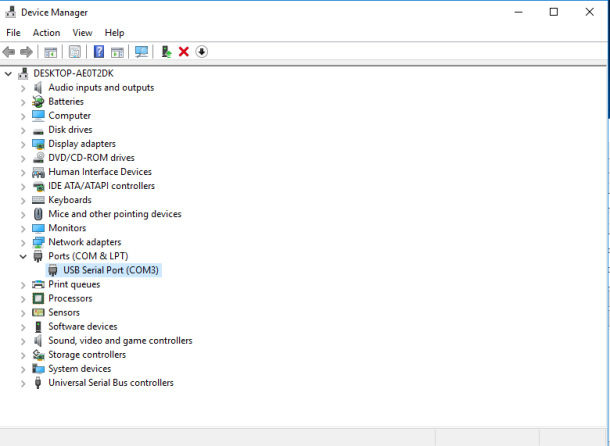
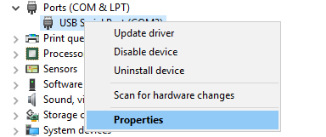
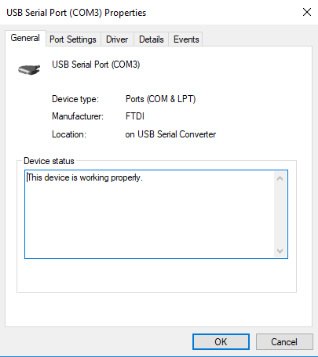
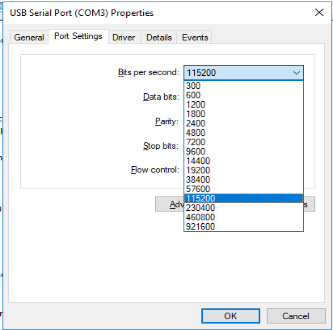
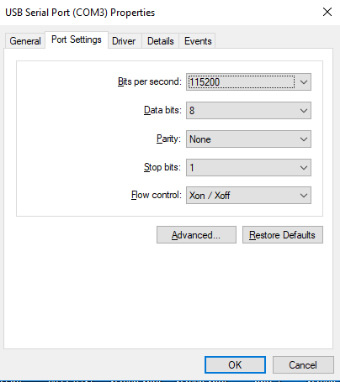
In Putty-
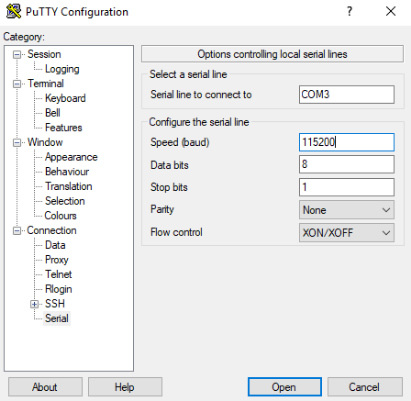
“/dev/cu.usbserial-DN03J2W0 /dev/tty.usbserial-DN03J2W0”
“stty -f /dev/cu.usbserial-DN03J2W0 115200 & screen /dev/cu.usbserial-DN03J2W0 115200”

CABLING:
The process of racking the ODA X7-2 HA and performing the cabling is pretty much similar to any other ODAs that you might’ve racked in the past; so you can easily get the hang of it once you’re into it.
One key factor that you should however consider is with regards to how the cabling between the storage shelf and ODA nodes is done.
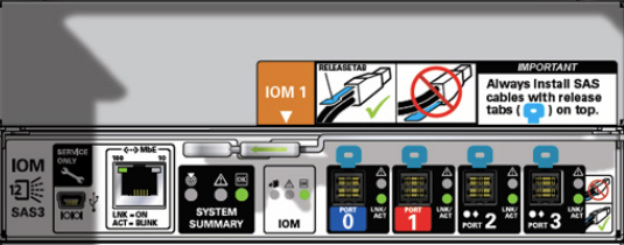
The image above is taken from the rear of the ODA X7-2 HA storage shelf; Top IO Module to be exact. Behind the storage unit, you will find a sticker indicating how the SAS cables are to be attached to the storage. Always ensure that the BLUE RELEASE TABS attached to the ends of the SAS cables appear ON TOP when fixing them to the storage shelf. Regardless of whether or not you feel it’s firm in the slot, you still need to ensure the above, or else you might encounter the error below upon running the “oakcli validate -c storage topology” on ODA node 1.
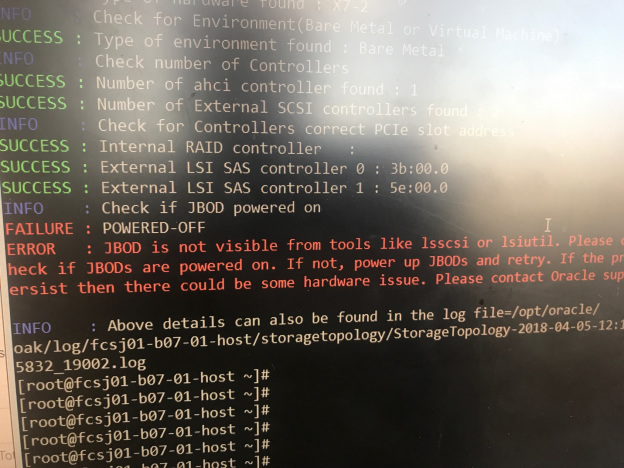
REIMAGE PROCESS
If during the ODA reimage, you realize that the ODA is not booting from your chosen ISO file, do well to untick “Enable SSL” while connecting ISO under kV’s storage selection.
When reimagine is complete and the text on the screen signals a system reboot, disconnect the ISO image from ILOM to prevent the system from booting from the ISO again to redo the reimage process, and wait for the reboot to complete.
Fill out the form below to unlock access to more Eclipsys blogs – It’s that easy!

